If you want to return to the default layout or fix problems with your existing configuration, you may need to reset your PUBG control settings. Here is how to restore your PUBG control settings:
Open PUBG Mobile: Start by launching the PUBG Mobile app on your device to get started.
Access Settings: Once the game has started, find and tap on the settings icon, which is usually located in the lower-right corner of the screen, to access the settings menu.
Go to Controls: Locate the “Controls” option and tap on it in the settings menu.
Reset to Default: You ought to be able to select “Reset to Default” or “Restore Defaults” from the control settings menu. The default setting of your control layout will be restored if you choose this option.
Confirm the Reset: Before resetting your controls, PUBG Mobile usually asks for approval. Verify that you want to do it.
Save Changes: To apply the default control settings after the reset, be sure to save the modifications.
Adjust as Necessary: After setting your controls back to their initial settings, you can further modify them to suit your chosen playing style. This stage is entirely optional, and you are free to modify the pre-set layout as necessary.
You may quickly reset your PUBG control settings by following these instructions, giving you a clean slate or fixing any control-related problems you may be having. It’s important to keep in mind that customizing your controls will significantly improve your PUBG Mobile experience, so feel free to experiment and tweak them as you go.
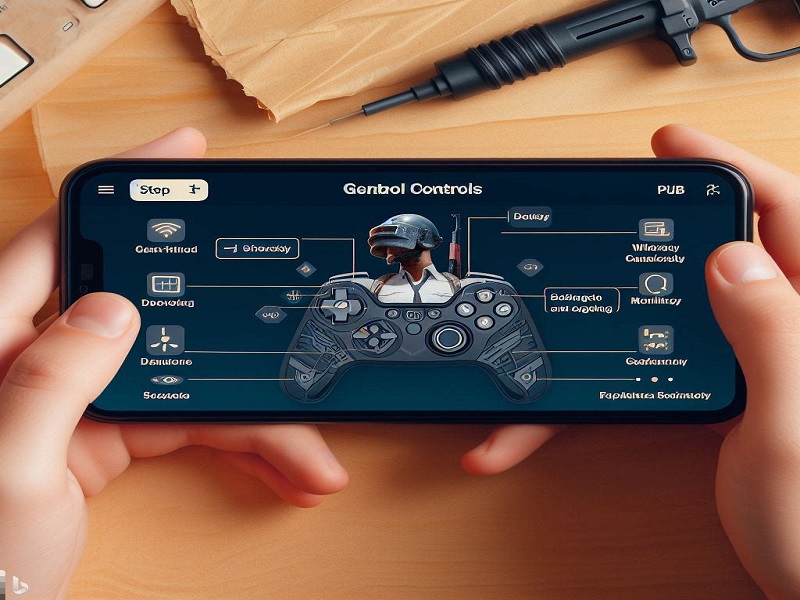
[…] Q2. How to Reset PUBG Control Settings? […]
https://www.techgetgame.com/
SBqLuaFRb
FPARJqhufSwXUp
Hello There. I discovered your weblog the usage of msn. That is an extremely
well written article. I will be sure to bookmark it and
come back to read more of your helpful information. Thank you for the post.
I’ll certainly return.
nYbusSvplmLKdhVa
AWgwbIiCtFe
[…] How to Reset PUBG Control Settings: […]
[…] How to Reset PUBG Control Settings: […]
[…] How to Reset PUBG Control Settings […]
[…] How to Reset PUBG Control Settings […]
[…] How to Reset PUBG Control Settings: […]
CpWGMDZIec
ULcSJjOtnuHxEqW
IOUkSjGcDMwQsP
ohMPtKqgLzWpwby
Have you ever considered about including a little bit more than just your articles?
I mean, what you say is important and everything.
But think about if you added some great pictures or
video clips to give your posts more, “pop”! Your content is excellent but with images
and videos, this blog could undeniably be one of the best in its
field. Great blog!
CuecGFlJHpErw
LrfeEVvjZgwWtOK
most recommended allergy medication best off counter seasonal allergy list of otc allergy medications
A round of applause for your article.Really looking forward to read more. Really Cool.
PEecaIQFg
It’s great that you are getting thoughts from this piece of writing as well as from our discussion made here.